Step By Step Guide: Joining the AiC Community
Learn more information on who is eligible to join the Aspirations in Computing (AiC) Community.
Joining the Aspirations in Computing Community: Step-by-Step Guide
PDF: [EN ESPAÑOL]
1. Register a High School Student or College / Grad Student account on aspirations.org.
1a. Make sure to save your password.
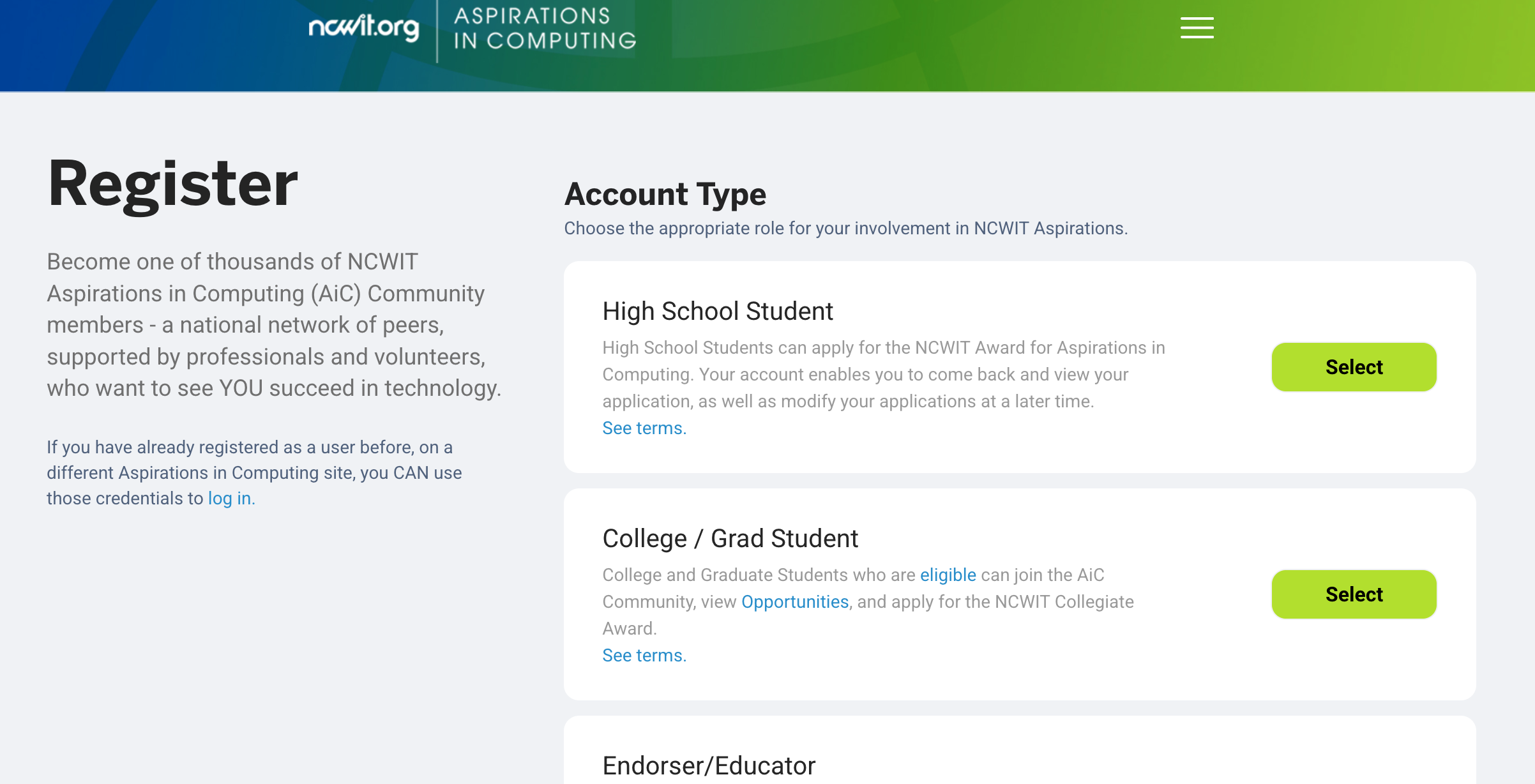
1b. Fill out your contact information and write “N/A” in the “Company or Organization” section.
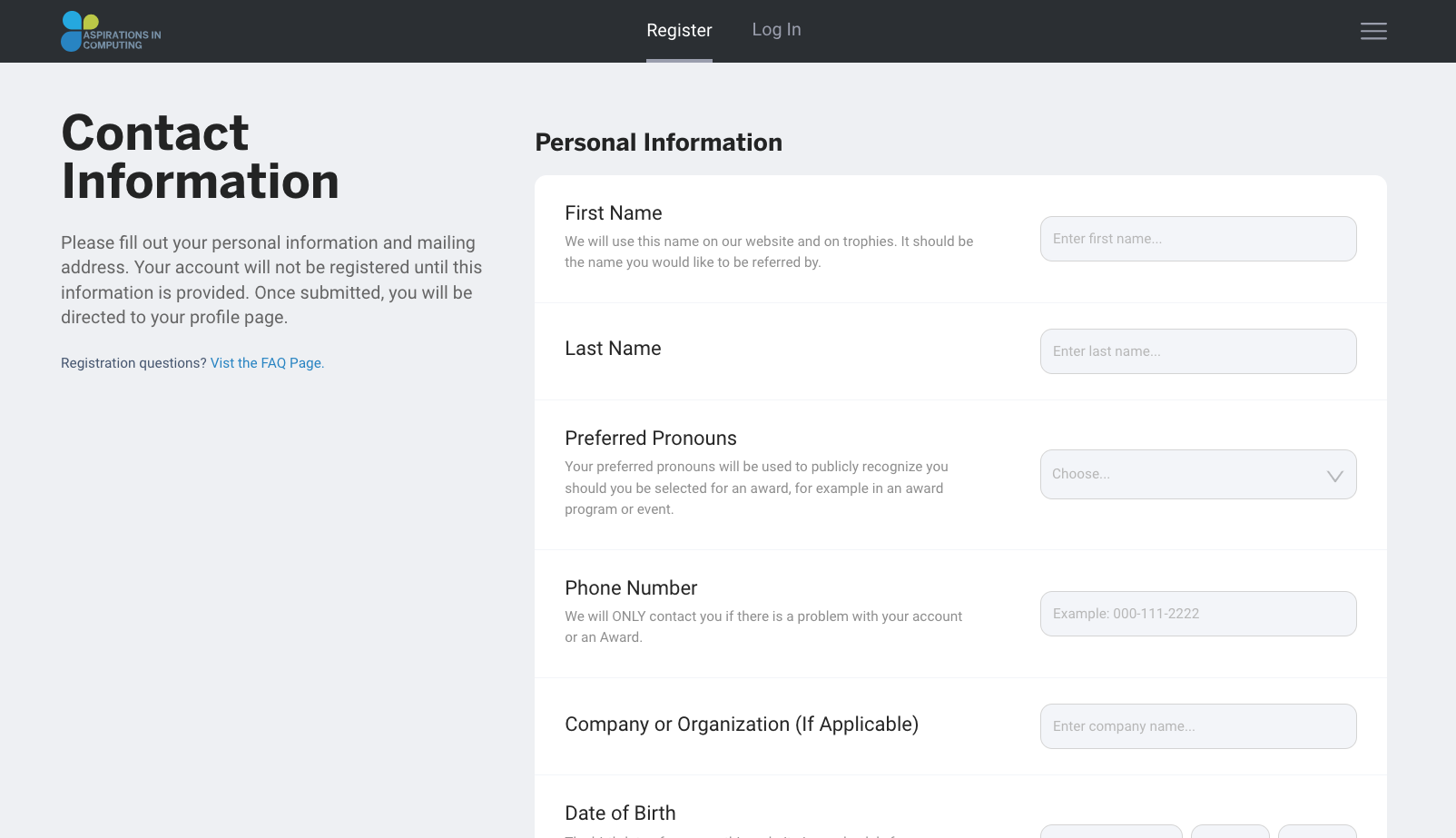
2. Authenticate your account.
2a. After completing your registration, you will be redirected to login.ncwit.org to verify your account.

2b. Sign in with your username (your email address) and the password you just created.
2c. Follow the prompt to send yourself a verification email.
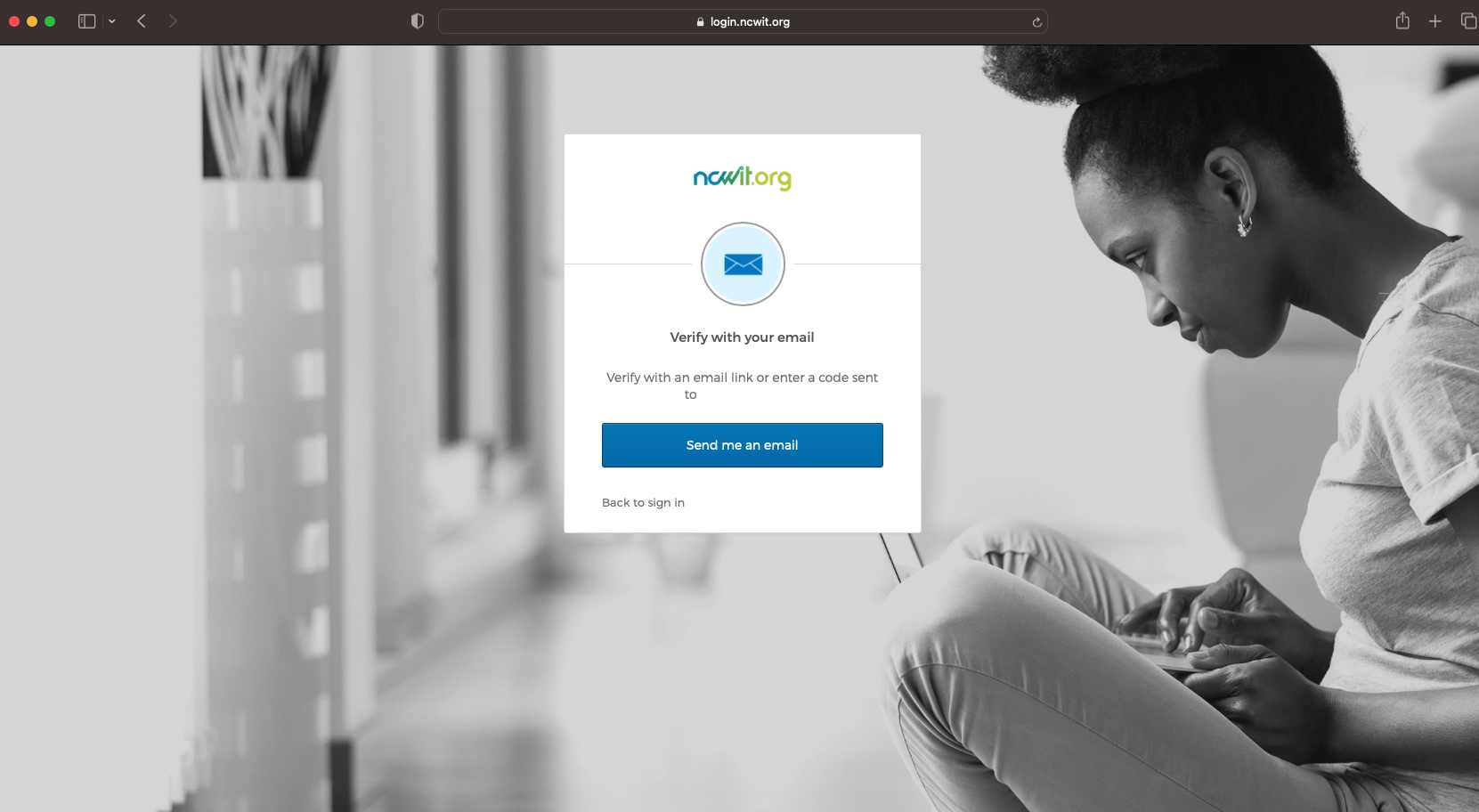
2d. Use the one-time verification code to authenticate your account. The code will be sent from Okta <[email protected]> and the subject line will be “One-time verification code."
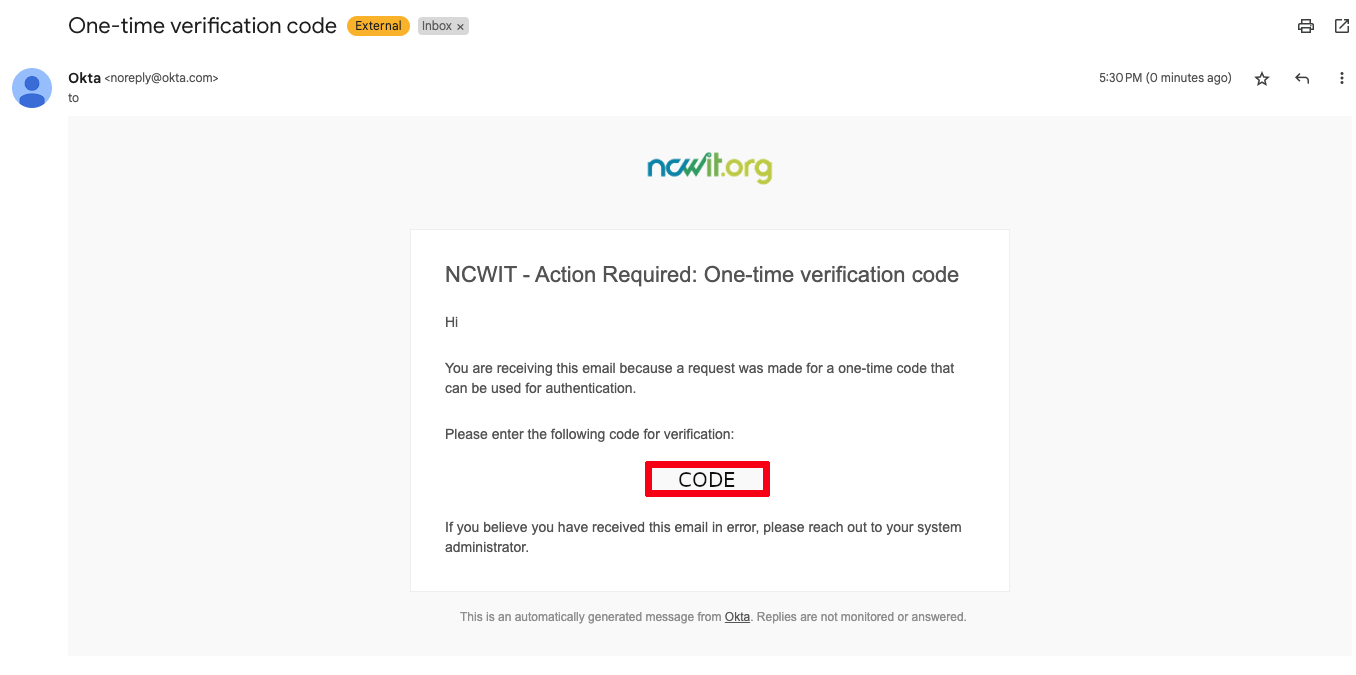
Okta is NCWIT’s identity management system. Once you authenticate your account, you will be sent back to your account dashboard on aspirations.org.
2e. If you have trouble with this step, please email [email protected].
3. Complete your profile.
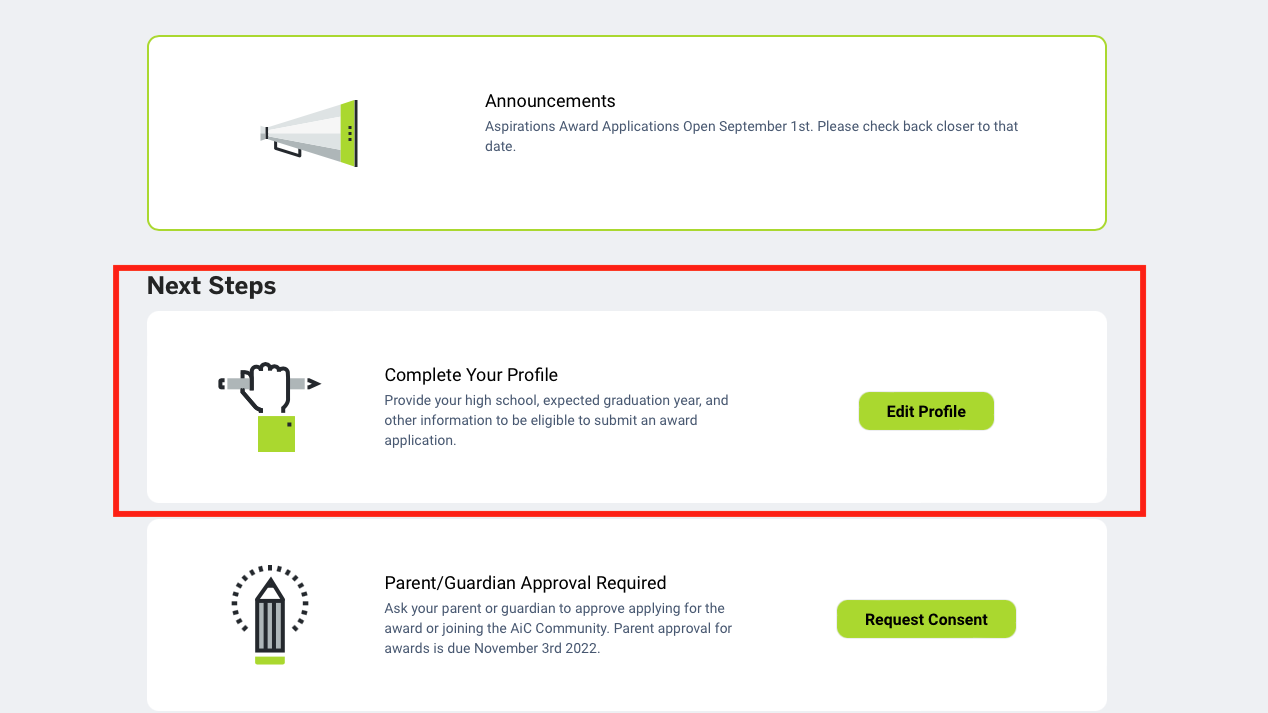
3a. Make sure to complete all the elements in your profile.
3b. Save your profile. Select "Dashboard" from the top menu bar to return to your dashboard.
3c. Make sure the "Completed Tasks" section of your dashboard shows that your profile has been completed. This step is required before you are invited to join the AiC Community in the "Next Steps" section.
4. Join the Community
4a. Select the "Join Today" button and complete the brief AiC Community membership form, which includes multiple-choice and check-box questions.
4b. Once you submit the form, the "Next Steps" section of your dashboard will show the application status of your AiC Community membership.
4c. Until your application is approved, the tile on your dashboard will indicate that your application is under review. You might also receive an email from [email protected] with the subject “AiC Community Application,” which confirms your membership application is under review.
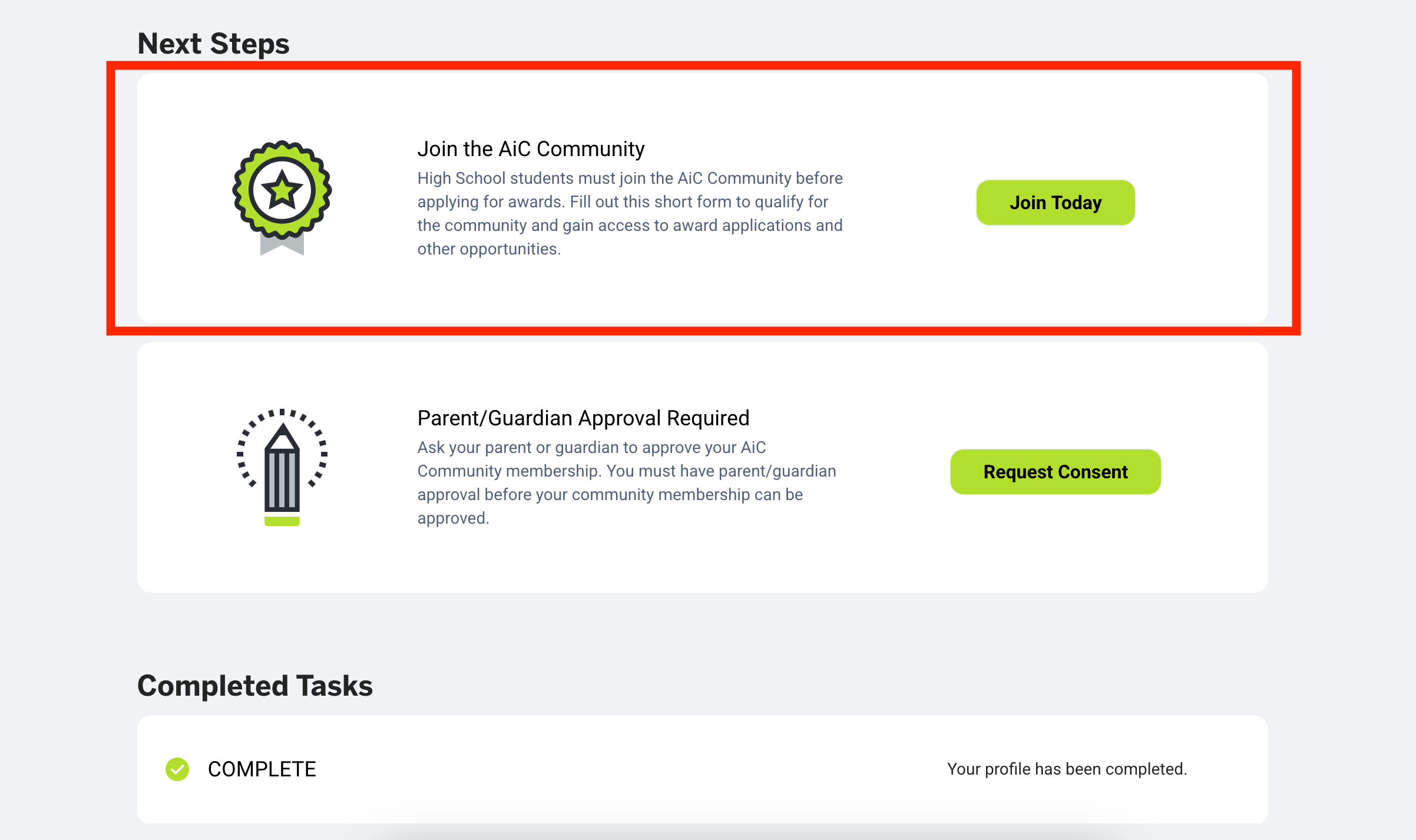
5. If you are under the age of 18, you must receive parent/guardian approval in order to join the AiC Community.
5a. Submit the name and email of your parent/guardian to request approval. This will trigger an approval request email that will land in your parent/guardian email inbox. The email subject line will be “ACTION REQUIRED: Approve Your Teen’s Participation in NCWIT Aspirations in Computing” and the sender’s email address will be <[email protected]>.
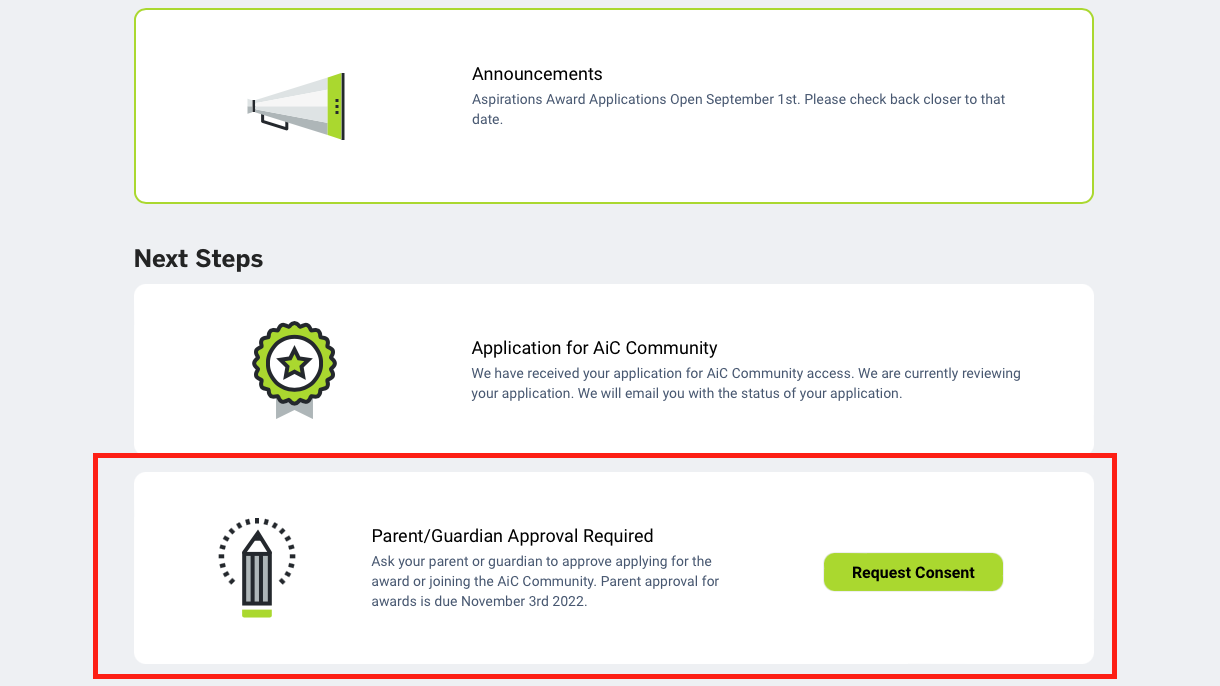
5b. Your approval status will remain pending until your parent/guardian approves your request. See the parent/guardian approval step-by-step guide for more information.
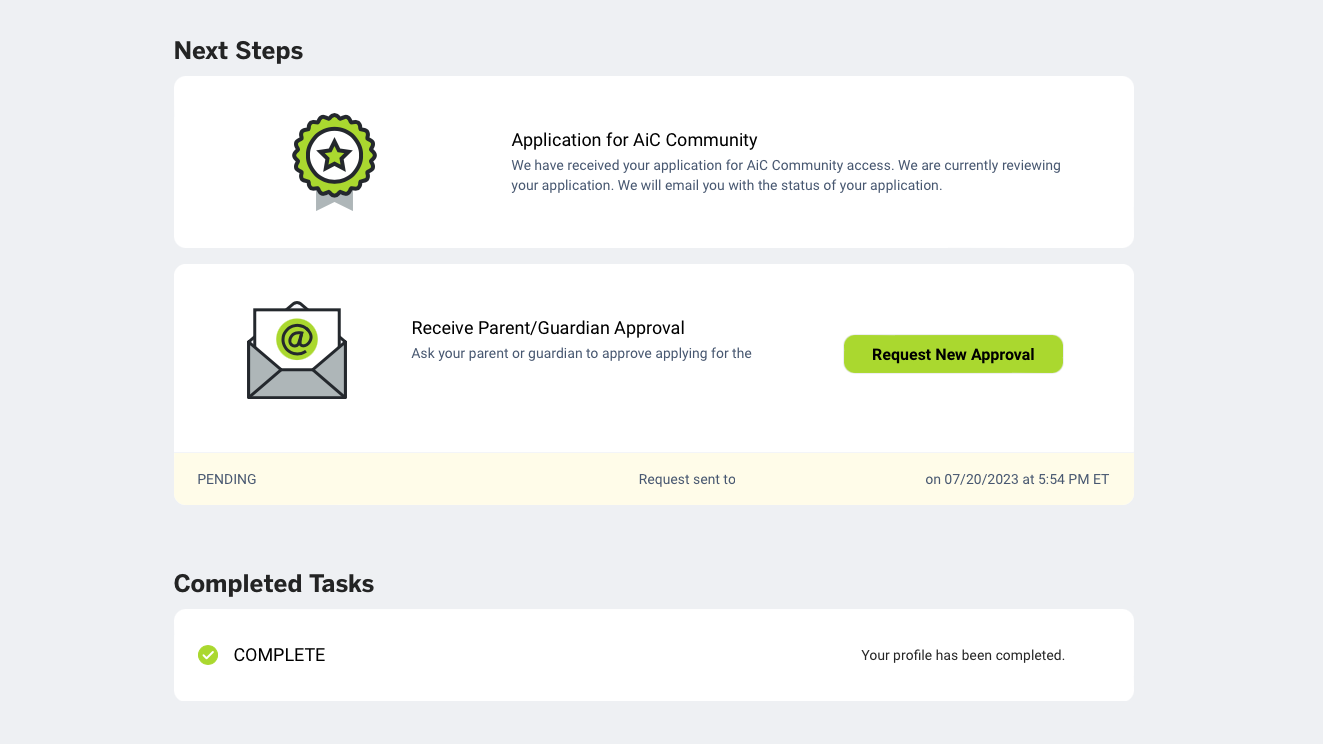
5c. Only select the “Request New Approval” button if you want to resend the approval request email.
5d. Once your parent/guardian approves your participation, your parent/guardian approval status will change to “Received” on your dashboard.
6. Make sure all tasks are completed on your dashboard.
6a. Your profile is complete.
6b. Your AiC Community Application is submitted.
6c. If you are under the age of 18, your parent/guardian's consent has been granted.
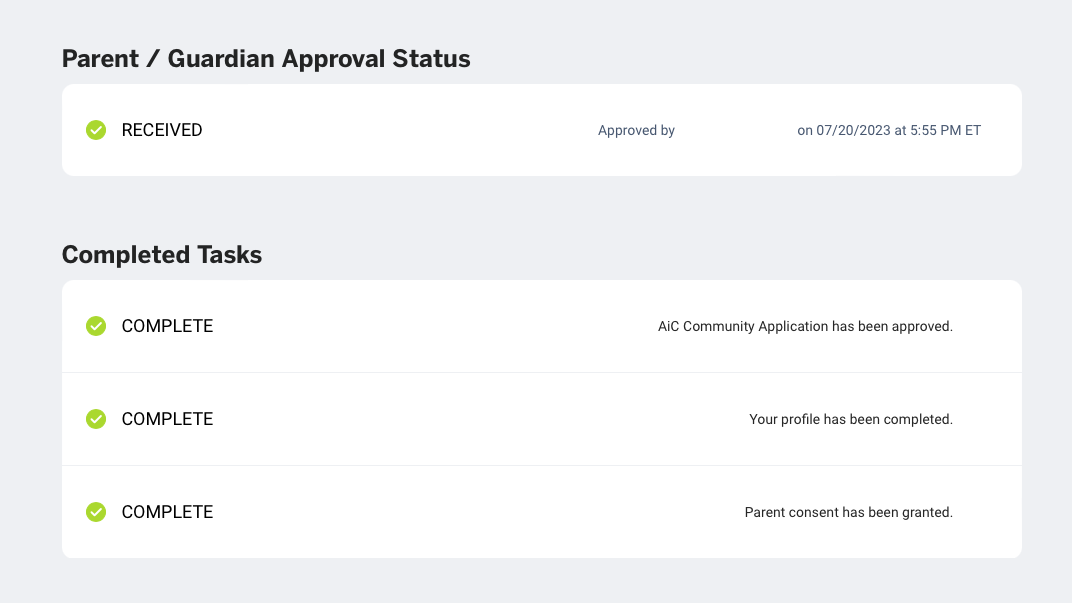
7. Once NCWIT approves your application to join the AiC Community, explore your AiC Community Dashboard.
7a. If your membership application is approved, you will receive a welcome confirmation email from [email protected]. The email subject line will be “Welcome to the AiC Community” and it will contain more information to get you started in the AiC Community.
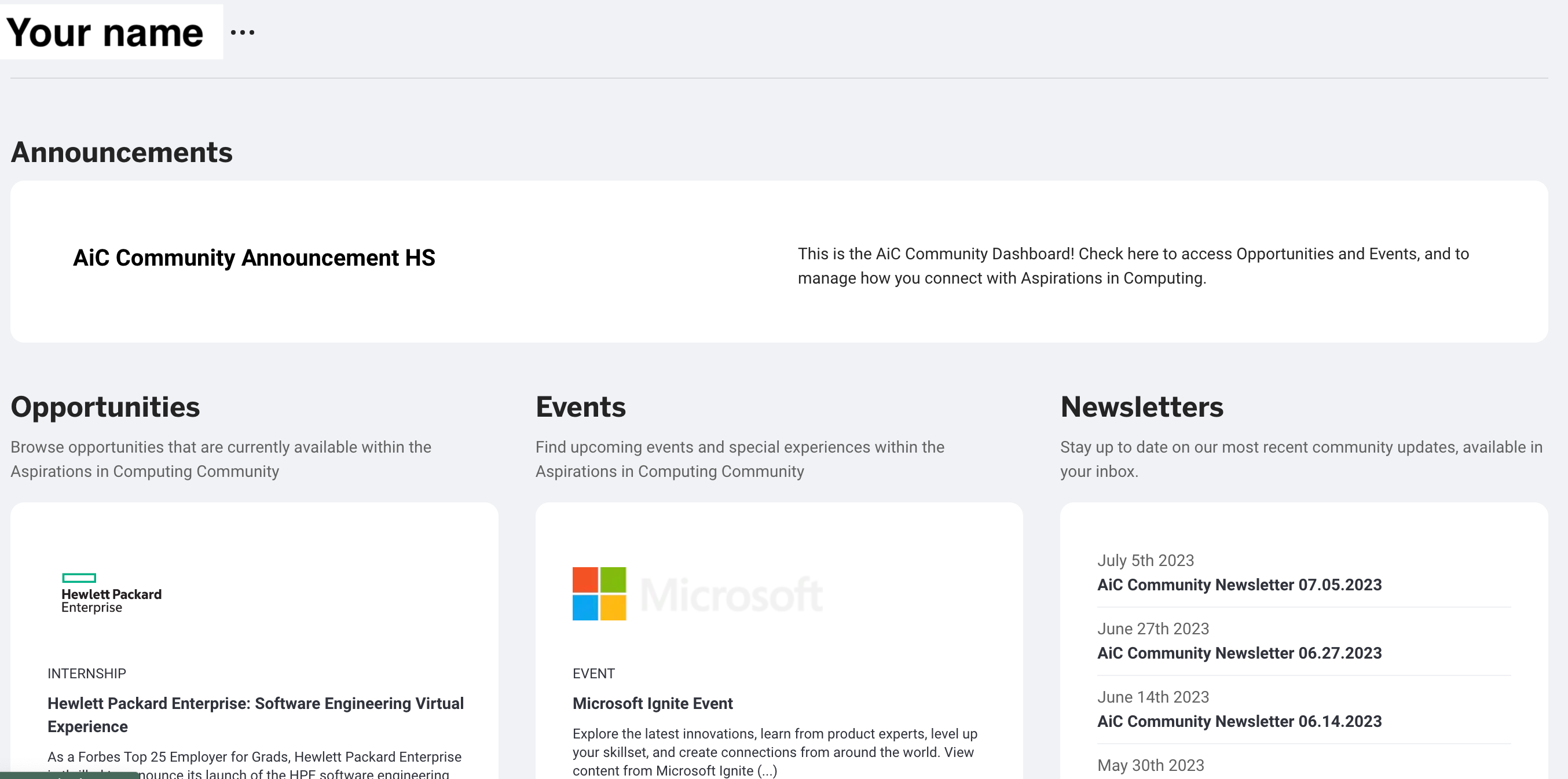
If you have any questions, please contact [email protected].