Aspirations in Computing Application Endorsements: Step-by-Step Guide
When your student submits the endorsement form, you should receive an email asking you to complete the endorsement. The email subject is “ACTION REQUESTED: Student Endorsement for NCWIT Aspirations in Computing High School Award.”
If you do not already have an account on aspirations.org, please follow all the steps below. If you already have an account on aspirations.org, log in to your account and skip to Step 2.
If you did not receive an email from [email protected], have your student follow the on-screen instructions on their dashboard to resend the email to you. Ensure the endorsement email is sent to the primary email address associated with your aspirations.org account. Please be sure to check your junk and spam folders.
Step 1: Create an Educator Account on aspirations.org
- Go to www.aspirations.org/registration. Select your Endorser/Educator account type.
- Then enter your e-mail address, password, and agree to the terms and conditions.
- After clicking "Continue: Contact Information," you will be directed to the next page to fill in your contact information.
- Complete this information and click "Complete Registration".
- Upon completing your registration, you will be brought to your educator dashboard. Follow the "Next Step" prompt on your educator dashboard and complete your profile.
Step 2: Respond to the email endorsement request(s) from your Educator Dashboard
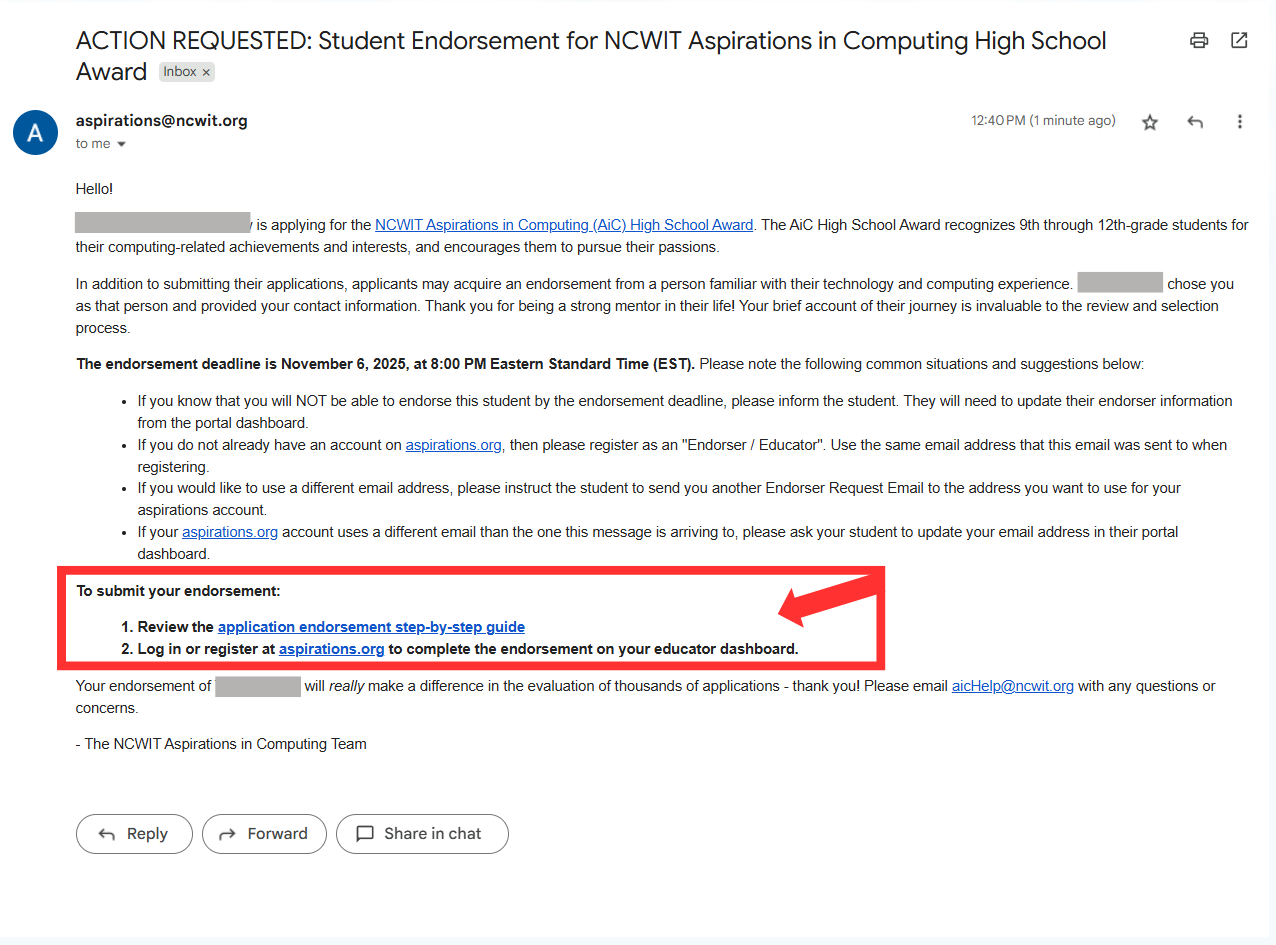
- You will only receive an email prompting you to complete the endorsement after your student has submitted their application.
- After your student submits their application and then requests your endorsement, you will receive an email from aspirations.org. Follow the email prompt to complete the endorsement.
- The email subject is “ACTION REQUESTED: Student Endorsement for NCWIT Aspirations in Computing High School Award” and is sent by [email protected].
- The email will direct you to accept or decline the endorsement on your Educator Dashboard.
- PLEASE NOTE: if the email address you used to register for your account is DIFFERENT than the email address entered by the student, the endorsement may not appear on your dashboard. In that case, you MUST ask your student to resubmit their endorsement request from their dashboard to your account email address.
- Students may only receive ONE endorsement for their application.
- When your student requests an endorsement to the email associated with your aspirations.org account, the request will appear on your educator dashboard. Click the “Accept or Decline” button.
Step 3: Accept and complete the Endorsement
Thank you for completing an endorsement for the NCWIT Aspirations in Computing High School Award!